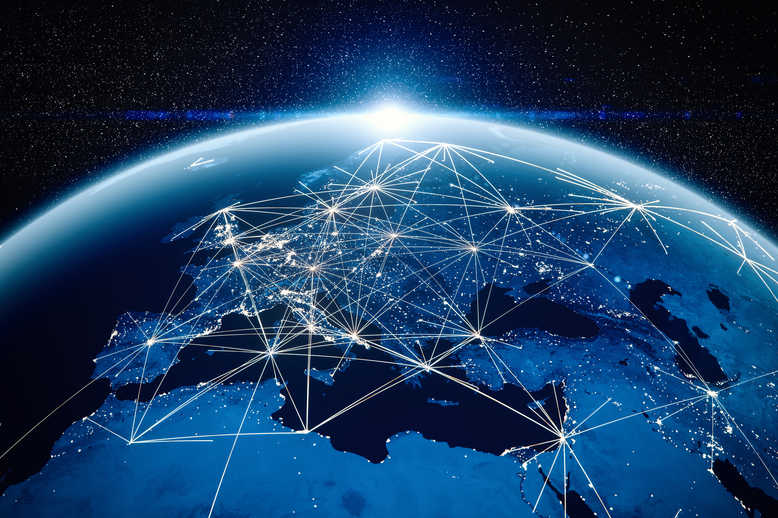Most companies use credit cards to pay for supplies and services. And as a business owner, you need to know how to record those credit card transactions in QuickBooks.
How exactly do you do that?
When you’re using QuickBooks and most of your expenses are paid using credit cards, the process is much easier.
Before going into specifics, here’s a quick guide on how to set up a credit card account in QuickBooks.
Setting Up a Credit Card Account
- Choose Chart of Accounts from Settings
- Click on Account and select New.
- Choose Credit Card and click Continue.
- An Add New Account window should pop up and you should enter the credit card name.
- Using the information on your credit card statement, enter the Opening Balance, Ending Balance, and Ending Date.
- Click OK and Save.
Your credit card account should appear under your Other Current Liabilities.
Note that when the balance for this account is positive, it means that you still owe money to the credit card company. A negative balance, on the other hand, implies an overpayment.
Reconciling Credit Card Accounts
When you input charges to your credit card into Quickbooks, you can enter each expense manually or use your bank feed.
It’s a lot easier if you can load your credit card statement into QuickBooks using your bank feed. But even then, you still need to reconcile your accounts when you receive your bank statement.
To do that, follow these steps.
- Choose Accounting on the panels located on the left side of your screen and click on Reconcile. Alternatively, you can click on the gear icon and choose Tools and then Reconcile.
- Under the Account field, choose the account you want to reconcile. Aside from your credit card account, you can also reconcile banking and checking accounts. So, be sure to choose the right Account on this menu. After choosing the account, click Reconcile. If you have already started reconciling that account, you may see the Resume Reconciling button instead.
- When you’ve just started reconciling the account, you should see three fields that you need to fill out – Beginning balance, Ending balance and Ending date. The Beginning balance will automatically be taken from last month’s ending balance. If you enter
- When you click on the Start Reconciling button, you should see the summary of transactions matched with a certain account. Matches are not always accurate, so you have to go over each item, edit the related account and add a memo is needed. You can also check off items you have already reconciled.
- After you reconciled all items, you should receive a notification that you have reconciled your account. After this step, you can click on Done to exit or View Report.
Now, What?
You’re done reconciling! Your credit card payments should include charges to the correct accounts and your credit card payments should also reflect in that account. But what if you don’t load your credit card statement to your QuickBooks account using your bank feed?
If that’s the case, you need to input the credit card transactions you made one by one. You can do this by adding an expense account charged to your credit card account.
Recording a Check Payment
If you prefer recording credit card payments by issuing a check, follow these states.
- Choose the “+” button on the upper right section of the screen.
- Under Supplies, choose Check. This should open a window
- Choose the bank account from which you’re planning to make the payment under Bank Account.
- Fill out the necessary fields such as check number. If you already issued a check for payment, choose Print Later. For electronic payments, choose EFT.
- In the field for Payee, choose the name of your credit card.
- Enter the amount.
- Choose your credit card account in the Account field.
- Save the transaction and choose close.
Recording Payments via Transfer
Another option to record a credit card payment is to create a transfer. To do this, just follow these steps.
- Choose the “+” button.
- Look for Transfer under the Other section.
- Under Transfer Funds From, choose the drop-down arrow and look for the account from which you made the payment.
- Go to Transfer Funds To and look for the credit card account that you paid.
- Simply enter the payment amount on the Transfer Amount section.
- Input the right date and Save the transaction.
When dealing with credit card transactions, it always better to record any payment made after you reconcile the account.
Reconcile Credit Card Accounts Regularly
Using credit cards to pay for business expenses is convenient. However, you should still track your expenses and label personal and business expenses clearly.
Many times, business owners leave credit card accounts unreconciled. Messy books can create all sorts of problems especially when it’s year-end and you have a bunch of unreconciled accounts.
Rather than wait for the last minute, schedule your accounting tasks and don’t wait until the end of the year. If necessary, hire a professional bookkeeper who can assist you with these tasks.