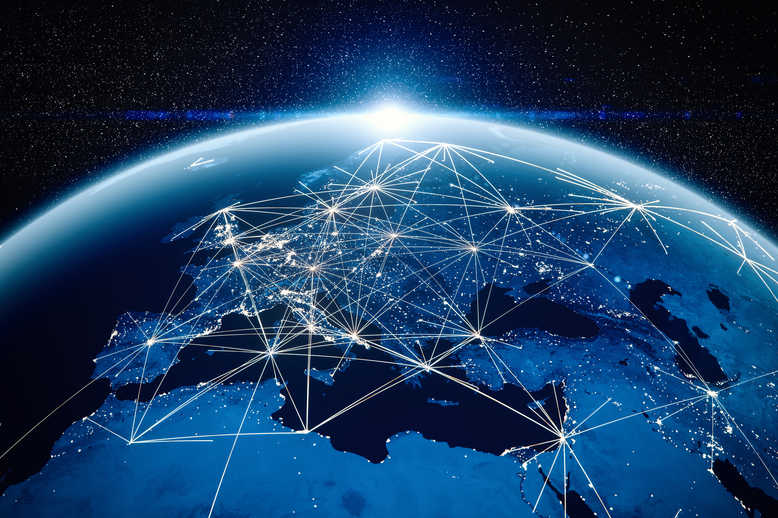Most successful business get to the point when they need to hire their first employee. This is a big step forward. It can allow the business to serve more clients and get more tasks done. But employees require additional tasks be completed. Payroll is one of them.
Setting up payroll in Quickbooks allows you to manage not just vendors and customers, but also employee-related expenses in one place. In fact, you can manage your company’s payroll account using Quickbooks. You can send reminders when it’s time to pay your employees too. And, to do that, you need to set up employee information on your account first.
Quick Reminder
Before setting up the self-service payroll, you should collect all the relevant information about your employees. So, gather up the paperwork from personal information, salary and employee taxes.
After collecting all the relevant paperwork and logging into QuickBooks, you’re ready to get started.
Adding Employees
Now, you’re ready to start working on your payroll.
Here’s what you need to do first.
On the left side of your screen, look for the Workers tab. If you are using another Quickbooks version, you will see the Employees tab instead of the Workers tab.
If you are new to Quickbooks, the first thing you see when you click on the Workers tab is a green button that prompts you to Get Started. Below it, you can also see a white Add an Employee button.
When you click on Get Started, Quickbooks will prompt you to choose between two options – Self-Service Payroll and Full-Service Payroll. Take note that you have to subscribe to access the payroll options in Quickbooks. And both programs come with a 30-day free trial.
Self-Service Payroll starts at $35 a month while Full-Service Payroll starts at $80 a month. There is also an additional charge of $4 for each employee per month. These are the current prices, but they change all the time. Quickbooks usually offers discounts, so you may be eligible for a lower rate.
So, how do these two services differ?
In self-service payroll, you will take care of all the payroll functions. Quickbooks will only provide a platform to manage your employees. Meanwhile, in full-service payroll, you will receive help in filing payroll taxes, setting up your payroll and checking that all your payroll taxes are accurate.
Setting Up The Self-Service Payroll in Quickbooks
After completing the upgrade to the payroll service, Quickbooks will walk you through all the steps you need to complete the setup.
First off, you need to input your business details. You also need to indicate a contact person for payroll matters.
Input employee information
In this step, you have to input the details you need to manage the payroll. This includes Personal Information such as the complete name and e-mail address of the employee. You also have the option to allow employees to view their W-2s and pay stubs online.
Pay schedule
How often to do you pay an employee?
Quickbooks allows you to choose among common pay schedules (Every Week, Every Other Week, Twice a Month, and Twice a Month) but you can also set up a customs schedule. You can view the pay schedule for the next four pay periods on the right side of your screen too.
Moreover, you can use the same payroll schedule for the next employees you add in Quickbooks. All you need to do is tick a small box
Payment details
Here, you can input the salary details of your employee. You can choose between hourly rate, salary or compensation only. You can also add other types of compensation that your employee can receive such as overtime pay, double overtime pay, paid time off, unpaid time off, vacation pay, sick pay, holiday pay, bonus, and commission.
Deductions
Add payroll deductions such as 401K, other retirement plans, health insurance, child support, and other contributions.
Withholdings for the employee
You need to check your employee’s W-4 Form Employee’s Withholding Allowance Certificate to complete this step.
Quickbooks will automatically use the data you provided for federal tax purposes for state tax withholding. You can always edit the sections if there are issues with the automatically-generated information.
Payment method
In this section, you can choose how you pay your employees. It can be through direct deposit or paper check.
Prior payments
If you paid an employee before using Quickbooks, you need to enter information about those payments. But don’t worry, you just need to fill out the cumulative values you paid prior to using Quickbooks for payroll.
Note: If you answered Yes in Step 1, Quickbooks will warn you that you did not input information related to prior payments.
When you’re done adding the details for an employee, you can save all that information and add another employee.
After you finish adding all employees, then you’re done with the first step.
The next step is to set up Payroll Taxes.
When Payroll Set-Ups Get Tough
The payroll service you need depends on the size of your business and your current business set-up. In some cases, it may be better to sign up for the Full-Service Payroll. As the name implies, Self-Service payroll requires more work on your part.
If doing the work is too overwhelming and you need more assistance than what the Full-Service Payroll Service can provide, it may be time to hire someone who will take care of your financial needs. Consider hiring professional bookkeepers for the job.
Setting up your Quickbooks payroll and related employee taxes are just some of the services we provide at BKPR. We provide full-service bookkeeping, tax services, and more. This includes payroll tax services. Contact us at (832) 915-1040.